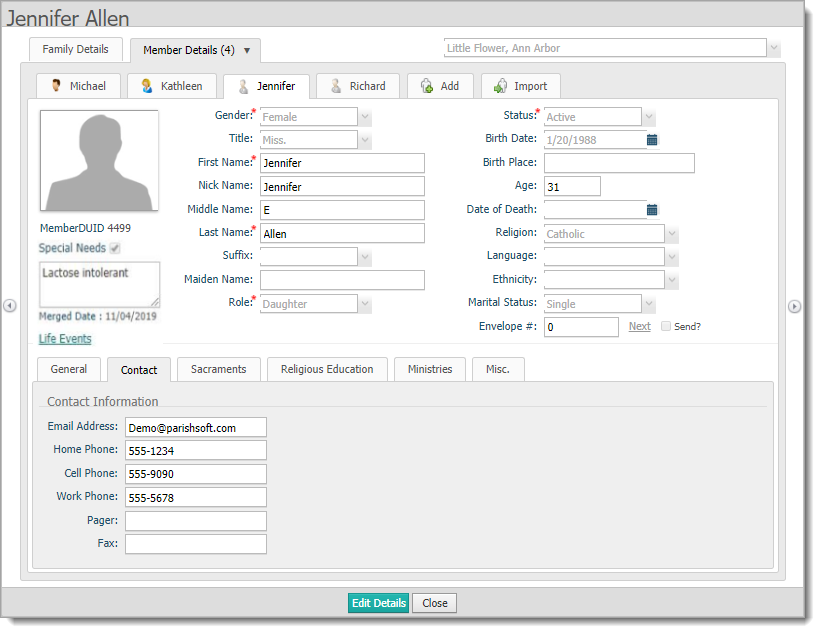
This topic describes the fields on the form found on the Member Details tab.
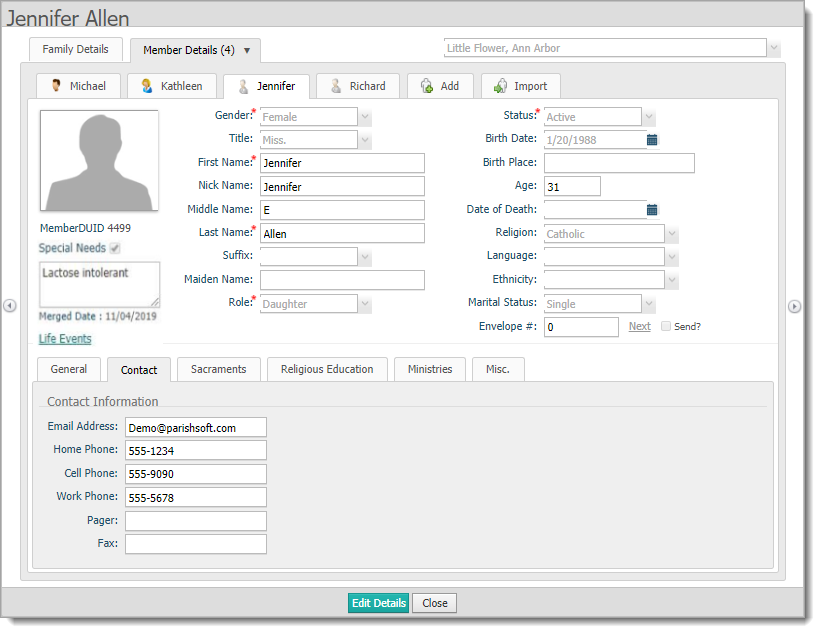
The fields in the following table are listed Tab
key order. To edit a member's details, you must put the form in edit mode
by clicking  . You must also
have the appropriate
permissions to edit a member's record.
. You must also
have the appropriate
permissions to edit a member's record.
![]() An asterisk (*) indicates
required information.
An asterisk (*) indicates
required information.
![]() You
can use the numeric keypad on your keyboard to enter numbers into any
field that accepts numeric data except the Contact
tab.
You
can use the numeric keypad on your keyboard to enter numbers into any
field that accepts numeric data except the Contact
tab.
![]() If
your organization does not own the record, you can update only those fields
with red text labels (for example, Status
and Envelope #).
If
your organization does not own the record, you can update only those fields
with red text labels (for example, Status
and Envelope #).
Field |
Description |
Personal Tab |
|
Member Photo (Change/Delete) |
|
Member DUID |
Member's Dio-unique ID. Non-editable field. |
Special Needs |
Check the box to indicate that the member has a special need. Then, in the textbox below, enter a description of the special need (for example, peanut allergy; requires wheelchair access; hearing impaired). |
Merged Date |
Shows the date the record was merged with one or more other duplicate member records. The Merged Date field appears only in the permanent record (the one that was retained as a result of a merge). |
Life Events link |
Click to open the Events window where you can view existing life events records for the selected member. You can also add new life events records and remove those you are no longer tracking. |
Gender* |
Male, Female, Unknown. |
Title |
Courtesy or professional title.
|
First Name* |
Member's proper name. |
Nick Name |
Member's nickname. |
Middle Name |
Member's middle name. |
Last Name* |
Member's surname. |
Suffix |
Name suffix that follows the member's full name (for example, Jr.).
|
Maiden Name |
Member's surname before marriage. |
Role* |
Select the member's family role (for example, daughter). |
Status* |
Member's membership status in the organization (for example, Active or Deceased).
|
Birth Date |
Member's date of birth selected from the
calendar |
Birth Place |
Member's place of birth. |
Age |
Member's age. Non-editable field that is calculated based on birth date entered. |
Date of Death |
Member's date of death selected from
the calendar |
Religion |
Member's religious affiliation.
|
Language |
Member's first language.
|
Ethnicity |
Member's ethnic or the racial category the member most closely identifies with.
|
Marital Status |
Member's marital status.
|
Envelope # |
Type the member's envelope number or select Next to let the application assign the next available envelope number to the member. |
Next |
Select Next to obtain a system-generated envelope number. |
Send? |
Check the box to include the member on envelope list sent to vendor for more envelopes. |
General Tab |
|
| General | |
Father Name |
Full name of member's father. Click |
Father Name checkbox |
Select the checkbox to specify whether the person selected as the father should receive communications from Religious Education.
|
Mother Name |
Full name of member's mother. Click |
Mother Name checkbox |
Select the checkbox to specify whether the person selected as the mother should receive communications from Religious Education.
|
Mother Maiden Name |
Maiden name of member's mother. Type the name into the field. |
Responsible Adult |
Name of adult who is authorized to have
care and/or custody of a minor child. Click
|
Responsible Adult checkbox |
Select the checkbox to specify whether the person selected as the mother should receive communications from Religious Education.
|
Sacrament Remarks |
Type any sacrament-related notes in this field. |
| Education & Career | |
Career Type |
Select a career type from the menu. The career type options shown in the menu are configured under Lookup Management.
|
Details |
Type career-related information in this field (for example, the name of the member's employer). |
School |
Select a school. The names of schools shown in the menu are configured under Lookup Management.
|
Education |
Select years of education (education level achieved).
|
Grad Year |
Year the member graduated from high school. The system automatically calculates the value in the Grad Year field as 18 years after the value in the Birth Date field. If necessary, you can change the system-supplied value.
|
| Additional Information | |
Username |
The login name associated with the user's account. |
Soc Sec # |
Member's social security number.
|
Aux ID |
Auxiliary ID. An external ID (for example, a driver's license number) used to identify the member. |
Vendor ID |
Vendor Integration ID. An external ID (for example, from an external accounting system) that, from a data perspective, facilitates managing the member's record and tying it to the member's record in that external system. |
Member Notes |
Use this area to record additional notes about the member. |
Contact Tab You can use the 10-key numeric keypad to enter data on this tab in all fields except the Email Address. |
|
Email Address |
Member's email address. |
Home Phone |
Member's home phone number.
|
Cell Phone |
Member's cell phone number. |
Work Phone |
Member's work phone number. |
Pager |
Member's pager number. |
Fax |
Member's fax number. |
Sacraments |
|
Lists the seven sacraments and provides the following information, which you can view, add, or edit (depending on assigned sacrament permissions):
For instructions on adding or editing a sacrament record in Member Details, go to How to Add or Edit a Sacrament Record in Member Details. You can also find instructions in this topic: How to Edit a Sacrament Record from the Sacraments Page. |
|
Ministries |
|
Shows the ministries the selected member belongs to along with specific details (for example, whether the minister is trained or a substitute) about those affiliations. |
|
Religious Ed. |
|
Shows the member's religious education history and involvement.
|
|
Misc. |
|
Member Workgroups |
Lists the workgroups the member belongs to. |
Member Strengths |
If your organization is compiling a strengths profile for each member, you can view the member's strengths or put the form in edit mode and record the member's strengths by selecting strength attributes from the lists. |
Secure Information (can be accessed by users with Diocesan Admin permissions only) |
|
The Secure Information tab accommodates up to 10 custom into which authorized staff can add sensitive personal information into members' records. A Notes field, where staff can provide supplementary information, is also provided. The tab is visible in member records only if the Secure Information feature is enabled for the diocese. Because the information on the tab is regarded as sensitive and confidential, only those staff who have an active assignment to the diocese and have the Secure Field Access permission enabled for that assignment in their staff record can see the tab and edit its contents. |
|
How to View or Update a Member's Record
How to Add, Change, or Delete a Member's Personal Photo
How to Add or Edit a Sacrament Record in Member Details
How to Edit a Sacrament Record from the Sacraments Page
How to Add an Event to a Single Member's Record